Accessing UCL VPN using OpenConnect on Linux systems
I needed to use the UCL VPN again, on my Fedora/Linux machine. Linux isn't really supported by the university infrastructure, but there are instructions that others have come up with and they had worked for me the last time I'd needed VPN access. Unfortunately, that was a few years ago, and things have changed a little since then. Notably, UCL has introduced two factor authentication (2FA).
I had to look around a little but I did manage to get it to work again using NetworkManager. I thought I'd write it up quickly so everyone that needs it, including future me, have a quick reference to look at.
This is on Fedora 41 with the following OpenConnect packages:
$ rpm -qa \*openconnect\* openconnect-9.12-6.fc41.x86_64 NetworkManager-openconnect-1.2.10-6.fc41.x86_64 NetworkManager-openconnect-gnome-1.2.10-6.fc41.x86_64
In NetworkManager one needs to create a new VPN connection with the following settings:
Here are the settings in a list too:
- VPN Protocol: Cisco AnyConnect or OpenConnect
- Gateway: vpn.ucl.ac.uk
- User Agent: AnyConnect
- CA Certificate: <None>
- Proxy: <leave blank>
- Allow security scanner trojan (CSD): Yes (checked)
- Trojan (CSD) wrapper script:
/usr/libexec/openconnect/csd-post.sh - Reported OS: Windows 10 (I didn't try another)
- Machine certificate: <None>
- Machine private key: <will be greyed out>
- User certification: <None>
- User private key: <will be greyed out>
- Use FSID for key passphrase: No (unchecked)
- Prevent user from manually accepting invalid credentials: No (unchecked)
- Token mode: TOTP - manually entered
This is similar to what had worked before. What changed:
- It didn't work without setting the User Agent to "AnyConnect"
- I set the token mode to "TOTP - manually entered"
This opens up a web login page where one can enter their credentials.
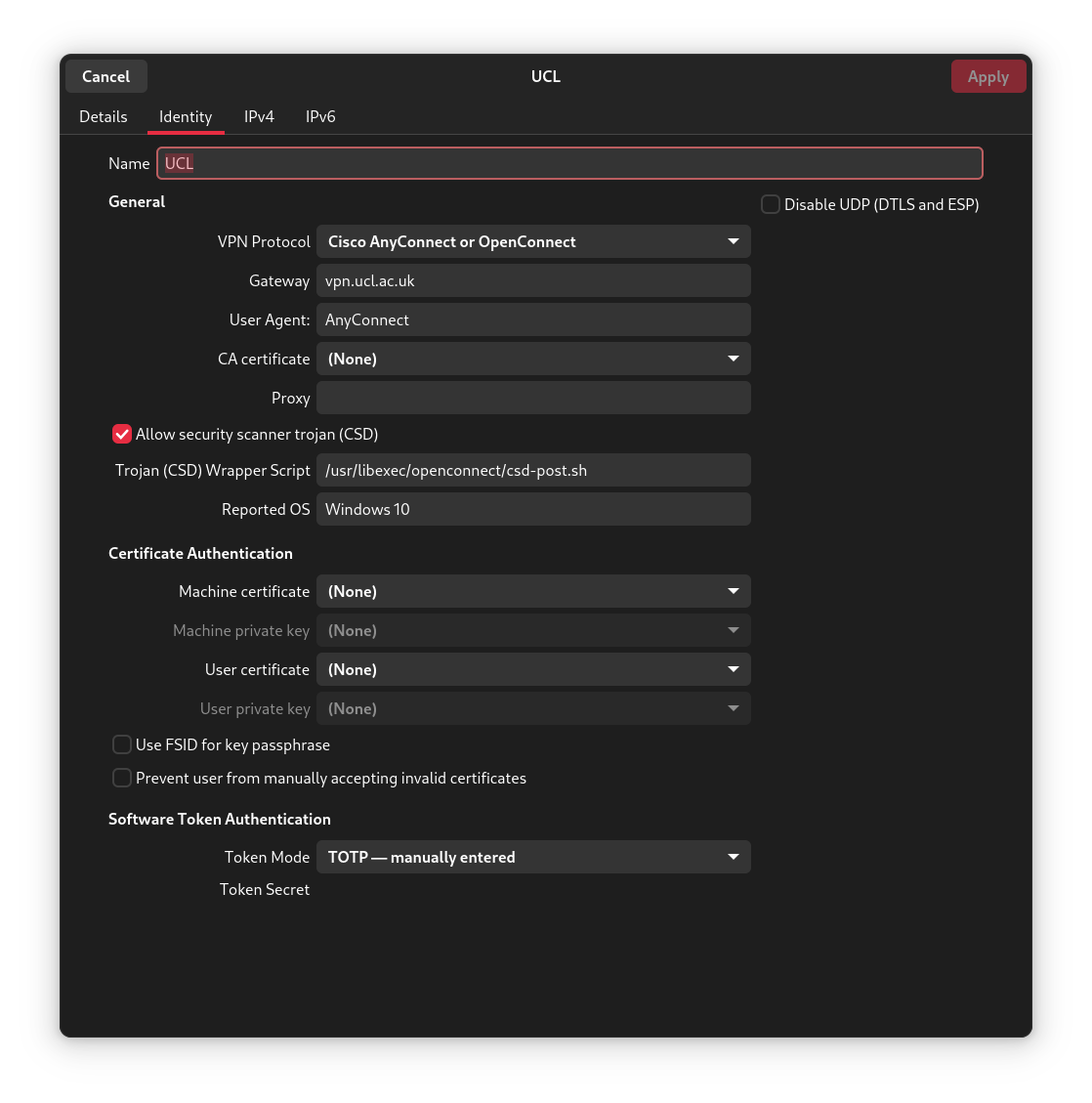
Comments